Have you ever wondered how to convert an image to Base64 in JavaScript? Whether you're a web developer looking to optimize performance, or just curious about the magic behind image conversion, this article is for you. Prepare to dive into the world of Base64 encoding and explore how JavaScript can make this conversion process a breeze.
By the end of this article, you'll not only understand the steps involved in converting an image to Base64, but also discover the performance benefits and data handling simplifications that come with it. So, let's get started and uncover the secrets of image manipulation in JavaScript!
Key Takeaways
- Converting images to Base64 in JavaScript can greatly enhance web performance.
- Base64 encoding allows binary data to be represented as ASCII characters.
- Loading an image in JavaScript is a crucial step before converting it to Base64.
- By reducing the number of HTTP requests, Base64-encoded images can significantly speed up website load times.
- Base64-encoded images simplify data handling, making it easier to store, transmit, and manipulate within JavaScript applications.
Understanding Base64 Encoding
Before diving into the conversion process, let's first understand what Base64 encoding is. Base64 is a binary-to-text encoding scheme that allows binary data to be represented as ASCII characters. This encoding is commonly used to transmit binary data over text-based protocols, such as sending images within HTML or CSS files.
Loading an Image in JavaScript
To convert an image to Base64 in JavaScript, it is crucial to load the image into the script first. This section will provide you with a step-by-step guide on how to accomplish this, ensuring that the image is ready for conversion.
- Step 1: Create an <img> element:
- Step 2: Set the image source:
- Step 3: Handle the image onload event:
- Step 4: Append the <img> element to the DOM:
The first step is to create an <img> element in your HTML file or create it dynamically using JavaScript. This element will serve as the container for the image that you want to load.
Next, you need to set the source of the image by assigning the image URL to the "src" attribute of the <img> element. This can be done using JavaScript by accessing the element's "src" property.
Once the image source is set, you can listen for the "load" event on the <img> element. This event is triggered when the image has finished loading. Inside the event handler, you can perform any necessary actions, such as calling a function to convert the image to Base64.
Finally, you need to append the <img> element to the Document Object Model (DOM) to make it visible on the web page. This can be done using JavaScript by selecting an existing element on the page or creating a new element to serve as the container for the image.
By following these steps, you can load an image in JavaScript and proceed with the conversion process to turn it into a Base64 string. The table below summarizes the steps involved in loading an image:
| Step | Description |
|---|---|
| Step 1 | Create an <img> element |
| Step 2 | Set the image source |
| Step 3 | Handle the image onload event |
| Step 4 | Append the <img> element to the DOM |
Converting Image to Base64
Now that the image is loaded, we can proceed with the conversion process. Converting an image to Base64 in JavaScript involves a few simple steps using built-in functions and APIs.
Step 1: Get the Image
Before we begin the conversion, make sure you have the image loaded in JavaScript. This can be done using the HTMLImageElement and onload event listener to ensure that the image is fully loaded before proceeding.
Step 2: Convert to Base64
Once the image is loaded, the conversion to Base64 can be done using the Canvas API. Here's how:
- Create a new
Canvaselement using thecreateElementmethod. - Set the width and height of the canvas to match the dimensions of the loaded image.
- Draw the image onto the canvas using the
drawImagemethod. - Use the
toDataURLmethod to convert the canvas image data to a Base64 string.
Step 3: Retrieve the Base64 String
After converting the image to Base64, you can retrieve the Base64 string using the toDataURL method. This will give you a string representation of the image data that can be used for various purposes, such as displaying the image on a webpage or sending it to a server.
Example:
Here's an example of how to convert an image to Base64 using JavaScript:
<script> // Load the image var image = new Image(); image.onload = function() { // Create a canvas element var canvas = document.createElement('canvas'); canvas.width = image.width; canvas.height = image.height; // Draw the image onto the canvas var ctx = canvas.getContext('2d'); ctx.drawImage(image, 0, 0); // Convert the canvas image data to Base64 var base64 = canvas.toDataURL(); // Retrieve the Base64 string var base64String = base64.split(',')[1]; // Do something with the Base64 string console.log(base64String); }; image.src = 'path/to/image.jpg'; </script>
By following these simple steps, you can easily convert an image to Base64 in JavaScript, allowing for efficient handling and manipulation of image data.
Optimizing Web Performance with Base64 Images
When it comes to optimizing web performance, every millisecond counts. One key technique that can significantly improve website load time is the use of Base64-encoded images. By reducing the number of HTTP requests required to load images and increasing caching efficiency, Base64 images offer a simple yet effective way to enhance the overall performance of your website.
Traditionally, when a web page contains multiple images, each image requires a separate HTTP request to the server, resulting in additional latency. However, by converting these images to Base64 encoding, they can be embedded directly into the HTML or CSS code, eliminating the need for individual HTTP requests. This reduces the overall load time and improves the user experience.
Another advantage of using Base64 images is improved caching efficiency. When an image is encoded into Base64, it becomes part of the HTML or CSS file. As a result, the entire file, including the image, can be cached by the browser. This means that subsequent page visits will not require the browser to fetch the image separately, leading to faster loading times.
It's important to note that while Base64-encoded images can enhance web performance, they also have a trade-off. Since the images are embedded directly into the code, the overall file size increases. This can potentially slow down initial page load times, especially for pages with a large number of images. Therefore, it's crucial to find the right balance between optimizing performance and managing file size.
Despite this trade-off, the benefits of using Base64 images for web optimization are significant. By reducing the number of HTTP requests and improving caching efficiency, Base64-encoded images can greatly enhance the speed and responsiveness of your website. As a result, users will experience faster loading times, leading to increased engagement and satisfaction.
Data Handling Simplification with Base64 Images
Aside from the performance benefits of converting images to Base64, it also offers a significant advantage in terms of data handling. Base64-encoded images can be easily stored, transmitted, and manipulated within JavaScript applications, eliminating the need for separate image files and complex data management.
When an image is converted to Base64, it is represented as a string of text that includes all the image data. This string can then be stored in a database, sent as part of an API request or response, or even embedded directly into a webpage. This flexibility simplifies data handling, allowing developers to seamlessly integrate images into their applications without additional overhead.
Transmitting and sharing images becomes much easier with Base64 encoding. Instead of dealing with separate image files, developers can include the image data directly in their code or data structures. This eliminates the need to manage multiple files, reduces the risk of broken or missing image links, and improves overall data integrity.
Manipulating Base64-encoded images within JavaScript applications is also straightforward. The encoded image data can be easily manipulated and transformed using JavaScript functions, without the need for external image editing tools. This enables developers to resize, crop, rotate, or apply various image filters directly within their applications, enhancing the user experience and streamlining the development process.
Base64-encoded images simplify data handling by eliminating the need for separate image files, enabling easy storage, transmission, and manipulation within JavaScript applications.
Example Use Case: Email Attachments
One practical example of how Base64-encoded images simplify data handling is email attachments. When sending an email with an image attachment, the traditional method requires creating and managing a separate image file, ensuring its availability, and handling the attachment process.
With Base64 encoding, the image can be converted to a Base64 string and included directly in the email's HTML content. This eliminates the need for separate file attachments, ensuring that the image is always properly displayed when the email is opened. Additionally, it simplifies the development process by removing the complexities associated with file attachments.
Here is an example of how a Base64-encoded image can be included as an inline attachment within an HTML email:
| Traditional Image Attachment | Base64 Inline Attachment |
|---|---|
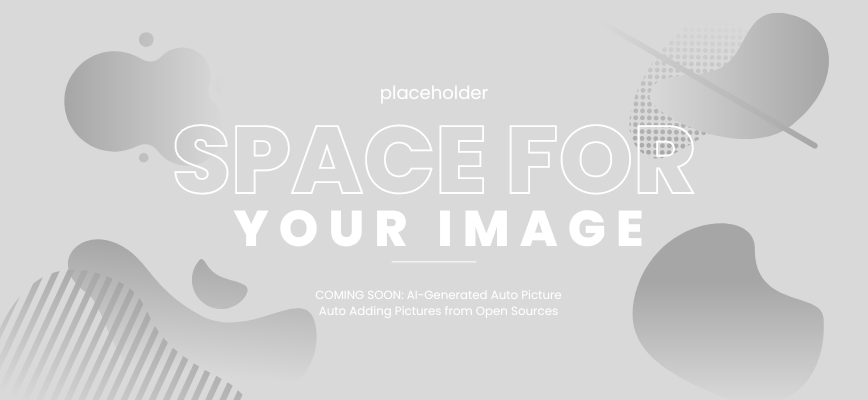 |
In the example above, the traditional image attachment requires the recipient's email client to handle the attachment separately, while the Base64 inline attachment ensures that the image is seamlessly displayed within the email client.
By leveraging Base64-encoded images, developers can simplify data handling in various scenarios, ensuring efficient storage, transmission, and manipulation of image data within JavaScript applications.
Conclusion
In conclusion, converting images to Base64 in JavaScript offers a simple and effective solution for optimizing web performance and facilitating data handling. By following the steps outlined in this article, you can seamlessly convert images to Base64 and take advantage of its benefits in your web development projects.
Base64 encoding allows binary data, such as images, to be represented as ASCII characters, making it easier to transmit and store within text-based protocols. By loading an image in JavaScript and then converting it to Base64, you can reduce the number of HTTP requests, resulting in improved website load time. Additionally, manipulating and caching Base64-encoded images in JavaScript becomes more efficient.
Whether you're looking to enhance your website's performance or streamline data handling, converting images to Base64 in JavaScript is a valuable technique to consider. By implementing this method, you can achieve faster load times, optimize your web applications, and simplify data storage and transmission.
FAQ
Q: How can I convert an image to Base64 in JavaScript?
A: To convert an image to Base64 in JavaScript, you can follow these steps:
1. Load the image using JavaScript.
2. Create a canvas element on the HTML document.
3. Draw the image on the canvas.
4. Use the toDataURL method to convert the image on the canvas to a Base64 string.
5. Extract the Base64 string and use it for further processing or display.
Q: Why would I want to convert an image to Base64?
A: Converting an image to Base64 can have multiple benefits. It allows you to embed images directly into HTML or CSS files, reducing the number of HTTP requests and improving website load time. Additionally, Base64-encoded images provide a convenient way to handle and manipulate image data within JavaScript applications.
Q: What are the advantages of using Base64-encoded images for web performance?
A: Using Base64-encoded images can optimize web performance by reducing the need for separate image files and the associated HTTP requests. With Base64 images, the image data is directly embedded in the HTML or CSS, allowing the browser to retrieve both the image and the code simultaneously. This can result in faster load times and improved overall performance.
Q: Does converting images to Base64 affect image quality or file size?
A: Yes, converting images to Base64 can slightly impact both image quality and file size. Base64 encoding increases the file size of an image by approximately 33%. However, for small to medium-sized images, the difference in file size is usually negligible. As for image quality, Base64 encoding does not significantly degrade the visual appearance of the image.
Q: Are there any limitations or considerations when using Base64-encoded images?
A: While Base64-encoded images offer advantages in certain scenarios, there are a few considerations to keep in mind:
- Base64-encoded images can increase the size of HTML or CSS files, which can slow down the initial page load.
- Embedding large images as Base64 strings can increase the overall size of the HTML document.
- Not all browsers support displaying Base64 images directly. However, most modern browsers have excellent support for this feature.
Q: How can I display a Base64-encoded image in HTML?
A: To display a Base64-encoded image in HTML, you can use the <img> tag and set the src attribute to the Base64 string. For example:
<img src="data:image/png;base64,iVBORw0KGgoAAAANSUhEUgAAAKAAAAA.........." alt="Base64 Image">
Q: Can Base64-encoded images be used in CSS background images?
A: Yes, Base64-encoded images can be used as CSS background images by specifying the Base64 string as the value for the background-image property. For example:
div {
background-image: url(data:image/png;base64,iVBORw0KG..........);
}